 |
| I made this Greek Mythology resource shareable and editable! |
- PDFs are static and it is hard to edit them
- A Google Doc is editable; but, how can I share what I have created but still keep the integrity of my originals?
Here's what I have done (by following a simple Google hack)
Share Editable Documents with your Students
In this post, I will show you how to share a document with your students that will basically serve as a digital worksheet. If you and your students have a 1:1 classroom this is great; and if you use Google Classroom, then you already do this if you choose "make a copy for each student" when you create an assignment with Google Docs.
| If you already use Google Classroom you can make digital worksheets easily |
You Don't Need Google Classroom to Implement this Hack
For this tutorial, I am addressing folks who may not have Google Classroom; but, they have created a resource that they want their users to interact with, adapt, change, or modify for whatever reason. Many TpT sellers, including myself, use this trick to make their products editable for others. For example, I like to my lesson plans editable so other teachers I share with can tweak them to make the lessons more suited to the kids they are teaching. Or, as an administrator, I would want to share with my colleagues and editable lesson plan template that individual teachers can then complete. It saves time; especially, on a Sunday evening when I am hustling to get my daily lesson plans finished for the week, it is convenient to have an editable template available on Google Drive. I am a co-teacher so a lot of the resources I create for my classroom I am automatically sharing with someone else.
Follow these Steps to Create an Editable Link You Can Then Share
(1) Create a document with Google Docs. I am going to assume you know how to do this already. Make a document. Populate it with text, with images, charts, and graphs. Make it ready to go. If you are making a worksheet, using certain sections or text boxes intentionally blank if you want students to fill it in.
 |
| Create a Google Doc |
(2) Once you have proofread your document and you are sure it is spic-and-span make a copy. I strongly suggest that you organize your files that you plan to share with a wider audience. I have a Greek Mythology resource that I made editable. So I have a folder inside my lesson plan folder just for this resource. Keep everything neat and tidy. It will save you from headaches later.
 |
| Organize your files neatly in Google Drive |
(3) Call your copy "Editable_XYXZ". That way it is distinguishable from your original.
 |
| Make a copy of your original Google Docs file |
(4) You will need to change the sharing settings of the Doc. Be sure to change the settings of the editable - not the original. This is important. Click the share button.
 |
| Change the settings anyone with the link can access your editable resource |
(6) Prevent editors from changing settings and so on. For example, you may not not want students to also share with other students (especially if it is a test or a quiz you want them to complete).
 |
| I select this box for extra security |
(7) Notice the URL that Google automatically generates. At the end of the URL, Google has added the word "edit" to your link. Simply change it to "copy".
| Notice the "edit" text at the end of this URL? You want to change it. |
| Delete "edit" and replace it with the word "copy" |
(8) Now you have an editable link you can share with your clients, your students, and so on. The beauty of this link is that when someone clicks on it they will be sent to a screen that forces them to make a copy of the resource rather than edit your file. This is important!
- If you make any future changes to your resource, use the original first. Then copy and paste your work into the editable file.
- This hack works with Google Docs, Google Slides, and Sheets - or anything you can save to a Google Drive folder, including PDFs, and images.
- I highly recommend that you store your editable files in a folder on your Google Drive account that is linked to a GSuite account. If you are selling Google Docs to consumers it is important to have a GSuite Account rather than a personal account.
- Check the editable version of your file periodically. It is possible that someone has gained access to it by changing the URL (this is why I keep the original separate from the editable version).
- If you are working with students and you have assigned them a worksheet, they will then have to share the editable file back with you when they are done.
You can Use the Editable Link in Many Ways
What I do is make a PDF of my resource. I insert the link into the PDF so when I distribute the resource for whomever I want to use it they can click the link to edit it. That way - they have the static PDF file along with the Google Doc that they can then adapt and utilize.
 |
| I simply add the editable link to my PDF when sharing |
I have updated some of my TpT resources so that users can edit the file once they purchase it. I like doing this because I think it is important for educators to adapt their content for the kids they are teaching. What if you want to change a question or change the order of a reading comprehension worksheet? I realize that people may then use my editable that goes against my copyright rights - but I believe most teachers will benefit from having this extra flexibility.
Do you use editable documents in your classroom or with your clients? I'd love to know your uses and abuses. Share with me in the comments below.
Here is a PDF Copy for Printing and Editing


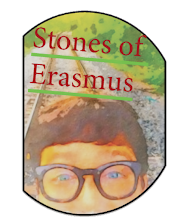
Schools across the globe have invested thousands of dollars or more to have their classrooms technology-friendly to make learning more interesting than traditional methods. It's a good initiative for the students to make them technology friendly.
ReplyDeleteEducation and technology have typically paired well. Think of the chalkboard or the slide rule as technology and then, suddenly, it makes sense that a school iPad or a graphing calculator are simply variations on a good idea made better.
DeleteUnderstudies grumble of technology making their educators "less compelling than they would be in the event that they adhered to a talk at the writing slate" (Young) different issues related by understudies incorporate instructors burning through class time to instruct about a web device or to fat with a projector or programming. Logitech left hand mouse
ReplyDeletePositive site, where did u come up with the information on this posting?I have read a few of the articles on your website now, and I really like your style. Thanks a million and please keep up the effective work. bitcoin Revolution App
ReplyDelete